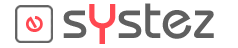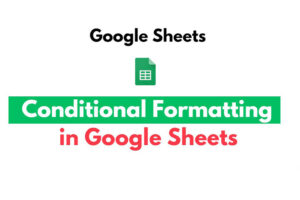Hanging indents are a useful formatting tool that can be used to visually organize lists or citations in a document. If you want to create a hanging indent in Google Docs, follow these steps:
1. Open your document in Google Docs. Select the text that you want to format with a hanging indent.

2. Click the “Format” option in the top menu bar. In the drop-down menu, hover over the “Paragraph styles” option and select “Indentation options.”

3. In the Indentation options window, enter the desired indentation size for the first line of the paragraph in the “First line” field. A negative value will create a hanging indent, while a positive value will create a regular indent.

FIRST LINE INDENT
4. Click “Apply” to apply the indentation to the selected text.

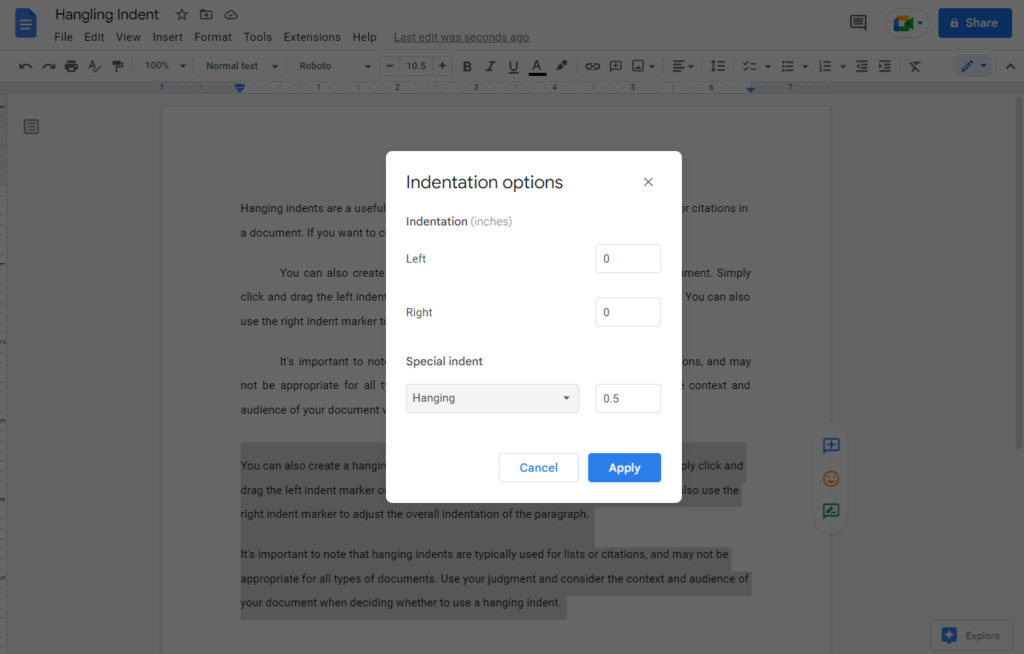
HANGING INDENT

- You can also create a hanging indent by using the ruler at the top of the document. Simply click and drag the left indent marker on the ruler to the right to create a hanging indent. You can also use the right indent marker to adjust the overall indentation of the paragraph.
- It’s important to note that hanging indents are typically used for lists or citations, and may not be appropriate for all types of documents. Use your judgment and consider the context and audience of your document when deciding whether to use a hanging indent.