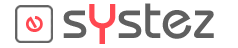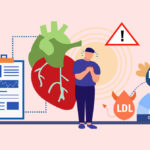Google Sheets is a powerful tool for organizing, analyzing, and visualizing data. One feature that can be particularly useful is conditional formatting, which allows you to highlight specific information based on certain criteria. In this article, we’ll go over how to use conditional formatting in Google Sheets to make your data stand out.
Step 1: Select the Data Range
The first step in using conditional formatting is to select the range of data that you want to apply it to. This can be done by clicking and dragging your mouse over the desired cells, or by using the Shift key to select a range of cells.
Step 2: Open the Conditional Formatting Menu
Once you have selected your data range, click on the “Format” menu at the top of the screen and select “Conditional formatting.” This will open the conditional formatting menu, where you can create rules for how to highlight your data.
Step 3: Choose a Rule Type
There are several rule types you can choose from when creating conditional formatting rules. Some of the most common include:
- “Cell is equal to” – highlights cells that contain a specific value
- “Text contains” – highlights cells that contain specific text
- “Greater than” or “Less than” – highlights cells that are greater than or less than a certain value
Choose the rule type that makes the most sense for the data you’re working with.
Step 4: Set the Formatting Options
After selecting your rule type, you’ll need to set the formatting options. This includes choosing a color for the highlighted cells, as well as any other formatting options such as bold or italic text.
Step 5: Preview and Apply the Formatting
Once you’ve set your formatting options, you can preview what your data will look like with the new formatting by clicking on the “Done” button. If you’re happy with how it looks, simply click on the “Apply” button to apply the formatting to your data range.
Using conditional formatting in Google Sheets is a powerful way to highlight important information in your data. By following these simple steps, you can create custom rules that make it easy to quickly identify key data points. With a little practice, you’ll be able to use conditional formatting to create visually appealing and informative spreadsheets that will help you make informed decisions based on your data.